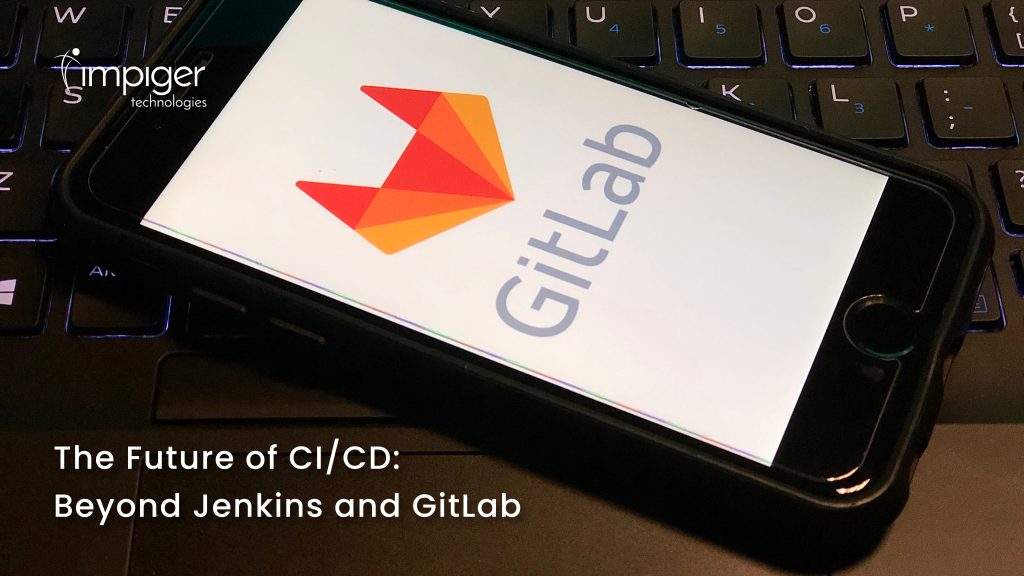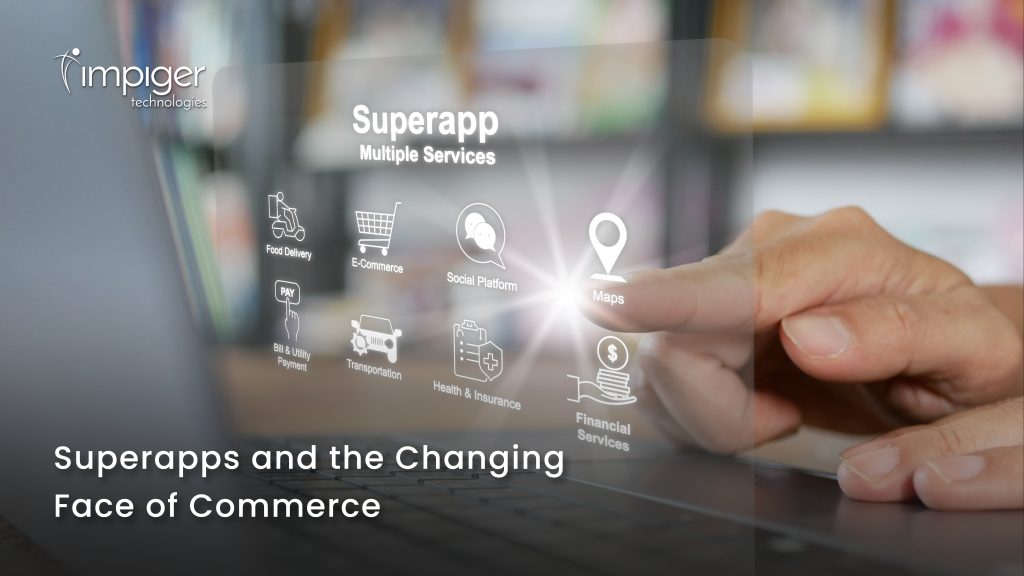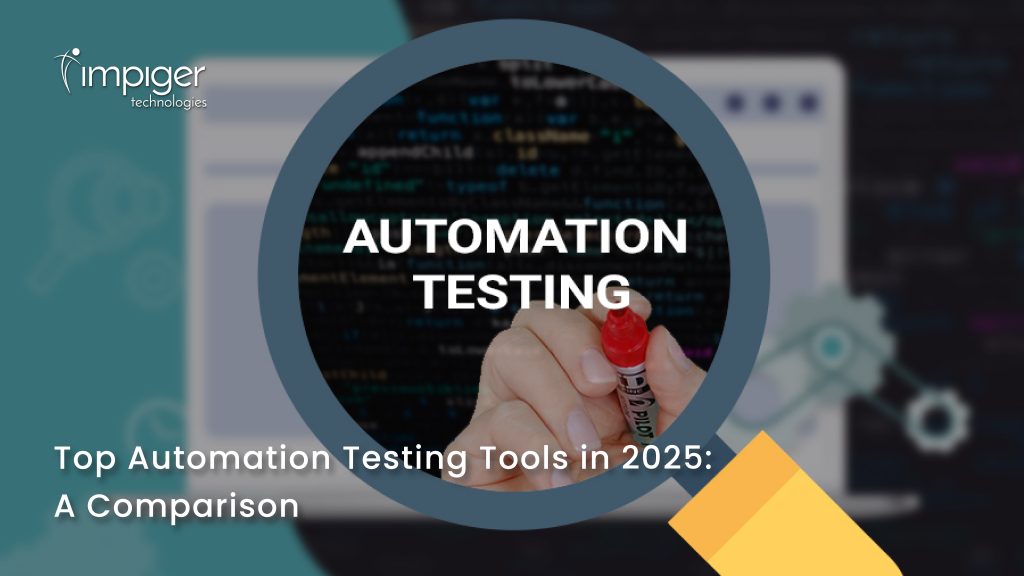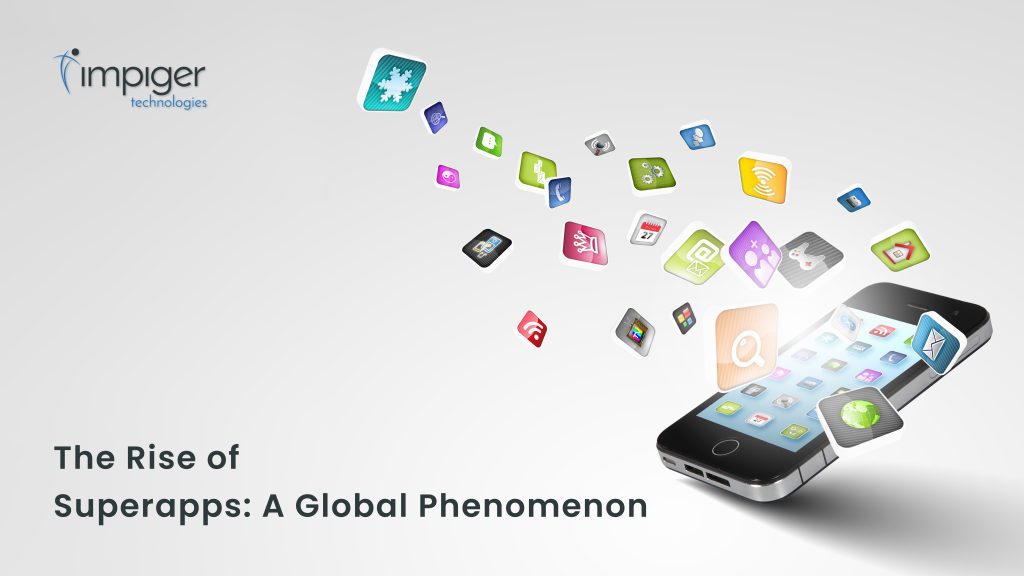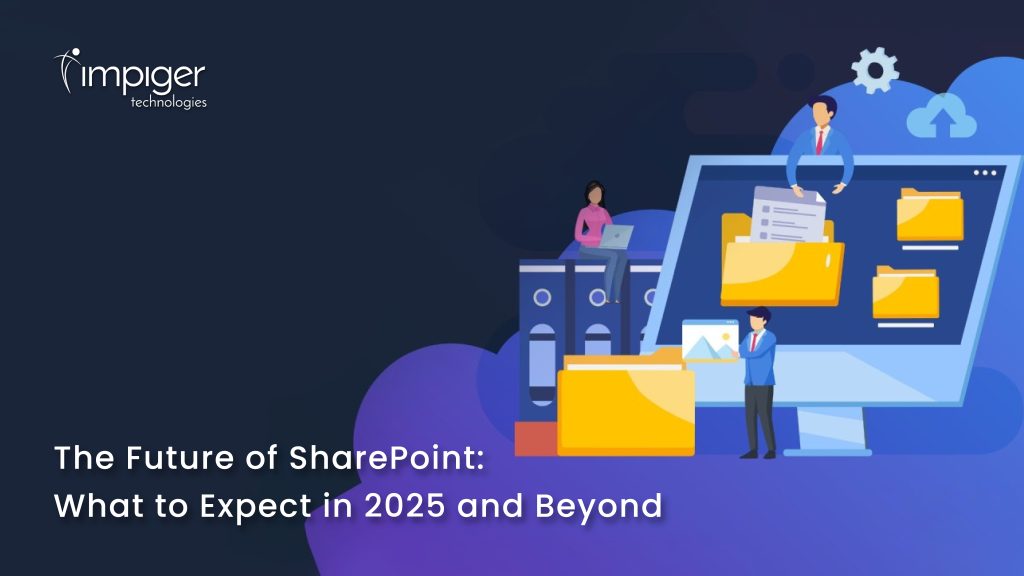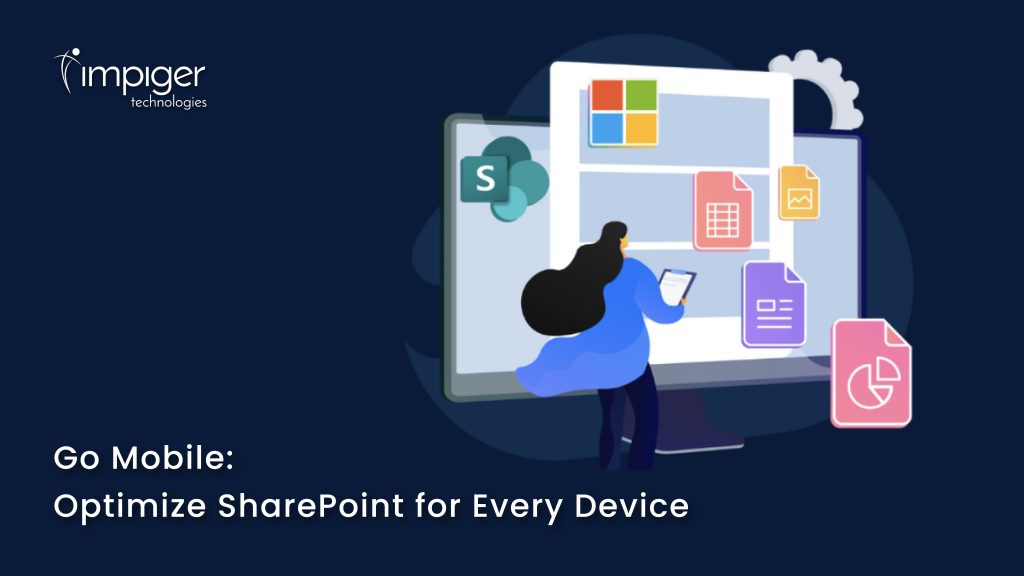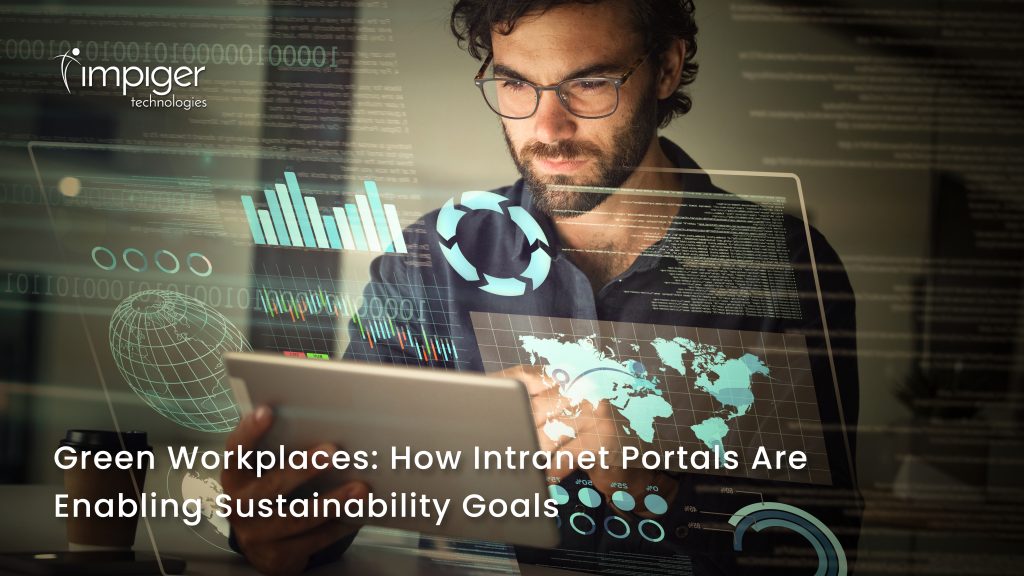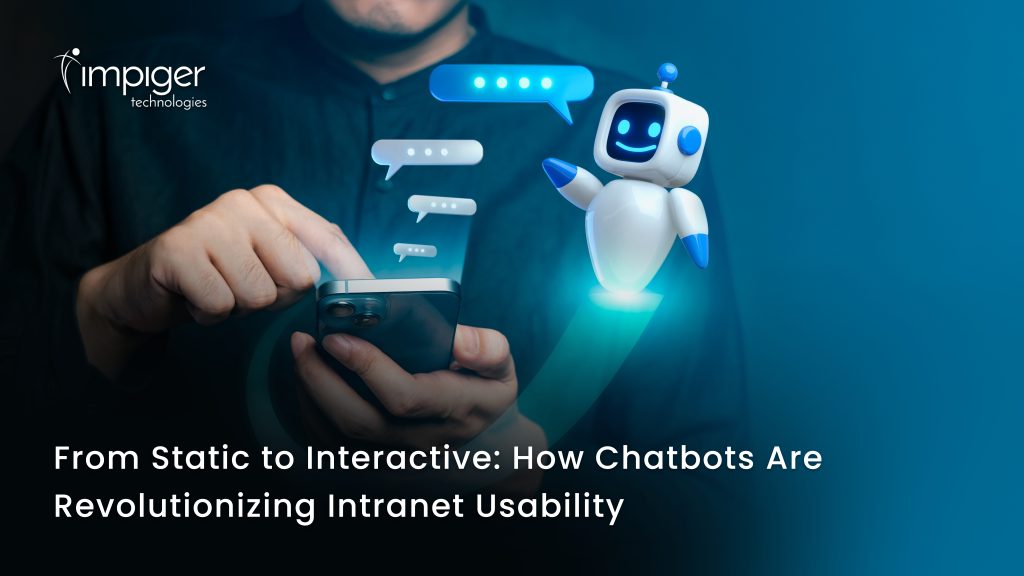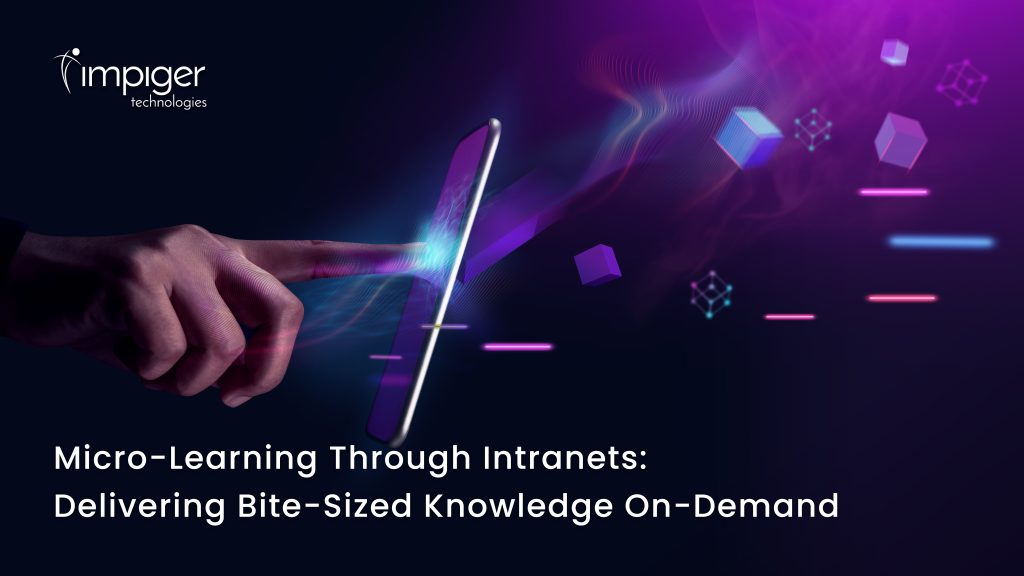Microsoft SharePoint is a powerful collaboration platform that extends far beyond simple document storage and team sites. While many users are familiar with its basic features, unlocking SharePoint’s full potential requires a deeper understanding of its advanced functionalities. This guide will walk you through expert-level SharePoint tips and tricks to enhance productivity, streamline workflows, and maximize your organization’s efficiency.
1. Automate Workflows with Power Automate
SharePoint seamlessly integrates with Power Automate, enabling users to automate repetitive tasks and approvals, reducing manual effort and increasing efficiency.
How to Use Power Automate in SharePoint:
- Set Up Automated Approvals: Configure approval workflows for documents and list items, ensuring structured and documented decision-making.
- Trigger Email Notifications: Automatically send alerts when list items are updated or documents are modified.
- Integrate with Third-Party Apps: Connect SharePoint with Outlook, Microsoft Teams, Dynamics 365, and external systems to facilitate seamless data sharing.
- Automate Document Management: Move, copy, or delete files based on predefined rules.
- Schedule Reports: Generate and email reports based on SharePoint data without manual intervention.
By leveraging automation, organizations can eliminate repetitive tasks and boost overall productivity.
2. Leverage Metadata for Smarter Content Organization
Instead of relying solely on folders for document storage, metadata-based classification enhances searchability and categorization.
Best Practices for Metadata Management:
- Utilize Managed Metadata Services (MMS): Create a controlled vocabulary to ensure consistent tagging across the organization.
- Define Custom Columns and Views: Sort, filter, and group documents using metadata attributes instead of static folder structures.
- Implement Content Types: Standardize metadata usage across multiple libraries, ensuring structured document management.
- Use Enterprise Keywords: Allow users to add metadata tags dynamically for better categorization.
- Apply Metadata Navigation: Enable dynamic navigation based on metadata fields, making it easier to find relevant documents.
Using metadata effectively transforms SharePoint into a powerful knowledge management system.
3. Utilize SharePoint Hub Sites for Better Navigation
For organizations managing multiple SharePoint sites, Hub Sites provide a centralized structure, making it easier to organize and find information.
Advantages of SharePoint Hub Sites:
- Unify Branding and Navigation: Apply consistent themes, logos, and navigation menus across multiple sites.
- Enable Cross-Site Search: Users can retrieve content from connected sites without switching between them.
- Aggregate News and Events: Display news feeds and upcoming events from multiple sites in one central location.
- Apply Shared Permissions: Configure uniform security settings across related sites.
- Enhance Site Governance: Maintain better control over site hierarchy and content organization.
Using Hub Sites ensures better information flow and improved user experience across enterprise-wide SharePoint deployments.
4. Customize SharePoint Pages with Web Parts
SharePoint Web Parts allow users to build customized, interactive pages tailored to specific business needs.
Must-Know Web Parts:
- Power BI Web Part: Embed interactive dashboards for real-time business insights.
- Quick Links Web Part: Provide easy access to frequently used resources.
- News Web Part: Display corporate updates and announcements dynamically.
- Document Library Web Part: Showcase important documents with filtering and sorting capabilities.
- List Web Part: Display SharePoint lists with advanced customization options.
- People Web Part: Highlight key team members with contact details and roles.
By leveraging web parts, organizations can design engaging and user-friendly SharePoint pages.
5. Implement Permissions and Security Best Practices
Data security is critical in SharePoint, and implementing robust permission structures helps maintain compliance and prevent unauthorized access.
Security Best Practices:
- Follow the Principle of Least Privilege: Grant users the minimum access needed for their roles.
- Use SharePoint Groups: Manage permissions at the group level instead of assigning them individually.
- Apply Item-Level Permissions: Restrict access to specific documents or list items based on user roles.
- Enable Multi-Factor Authentication (MFA): Add an extra layer of security to prevent unauthorized access.
- Regularly Audit Permissions: Review user access periodically to remove redundant permissions.
- Monitor Activity with Audit Logs: Track file modifications, user logins, and permission changes to detect suspicious activities.
Implementing strict security controls protects sensitive business information from potential breaches.
6. Take Advantage of SharePoint’s Integration with Microsoft 365
SharePoint works best when seamlessly integrated with Microsoft 365 apps, enhancing collaboration and productivity.
Key Integrations:
- Microsoft Teams: Embed SharePoint document libraries within Teams channels for easy file access.
- OneDrive Sync: Enable offline access to SharePoint files through OneDrive synchronization.
- Outlook Calendar Integration: Create and manage shared calendars for teams and projects.
- Planner and To Do: Track tasks and assign responsibilities directly from SharePoint.
- Power Apps: Build custom forms and applications that interact with SharePoint lists.
Harnessing Microsoft 365 integrations streamlines workflows and enhances collaboration across departments.
7. Optimize Performance with Caching and Indexing
Large SharePoint environments can suffer from performance issues if not optimized properly.
Performance Optimization Tips:
- Enable List Indexing: Improve query performance for large libraries by indexing frequently used columns.
- Use Content Delivery Network (CDN): Accelerate page load times by serving static content from distributed locations.
- Implement Image Renditions: Automatically resize and optimize images for faster loading.
- Minimize Large Lists and Libraries: Keep list views below 5,000 items to avoid performance bottlenecks.
- Optimize Page Design: Reduce the number of web parts on a page to enhance loading speeds.
- Leverage Managed Navigation: Use structured navigation instead of dynamic queries to improve site performance.
Optimizing SharePoint ensures faster access to content and smoother user experiences.
Final Thoughts
Mastering SharePoint’s advanced capabilities can significantly improve efficiency and collaboration within your organization. By leveraging automation, metadata, custom web parts, and security best practices, you can transform SharePoint from a simple document repository into a dynamic business tool.
Start exploring these advanced tips today and elevate your SharePoint experience to the next level!