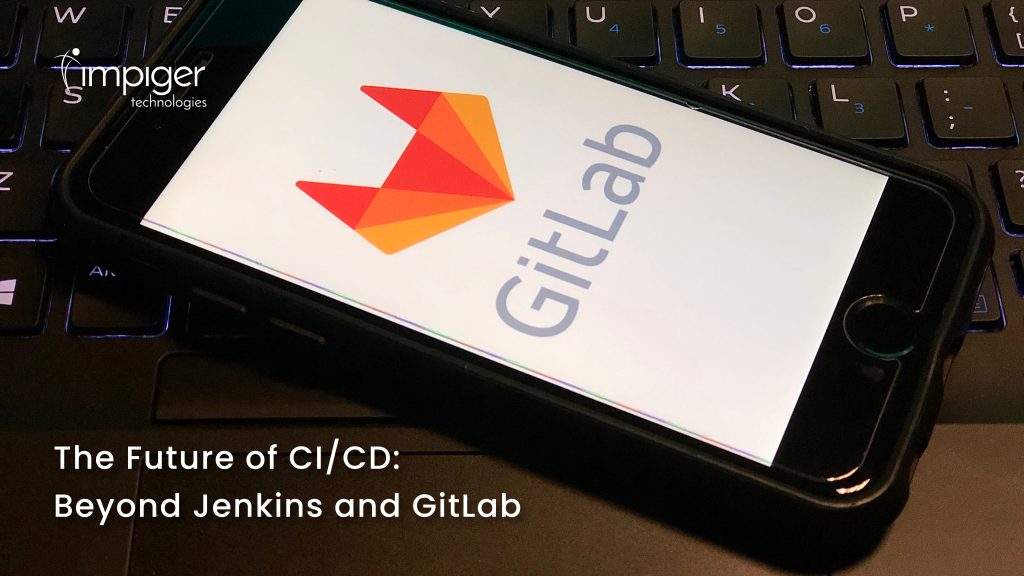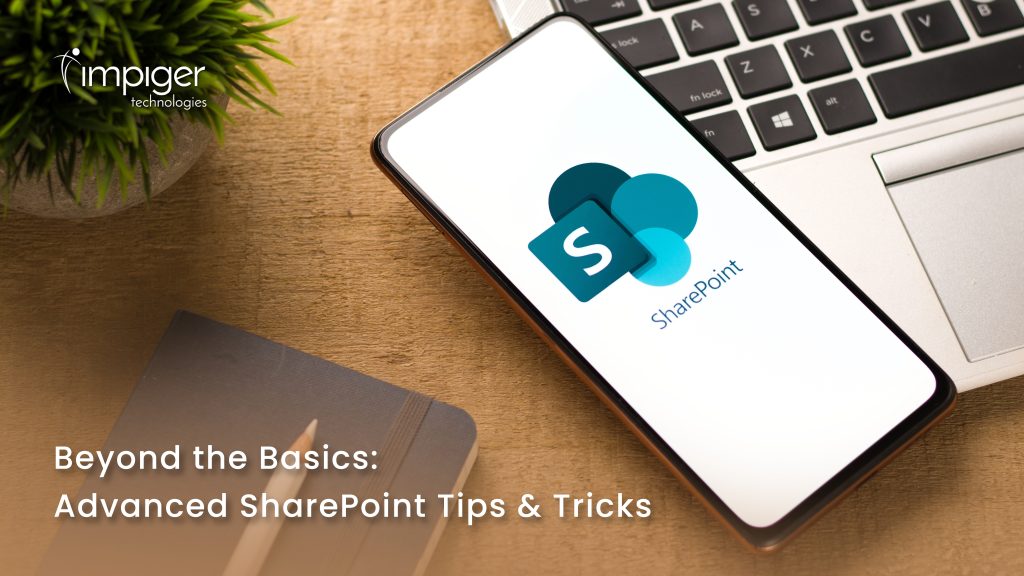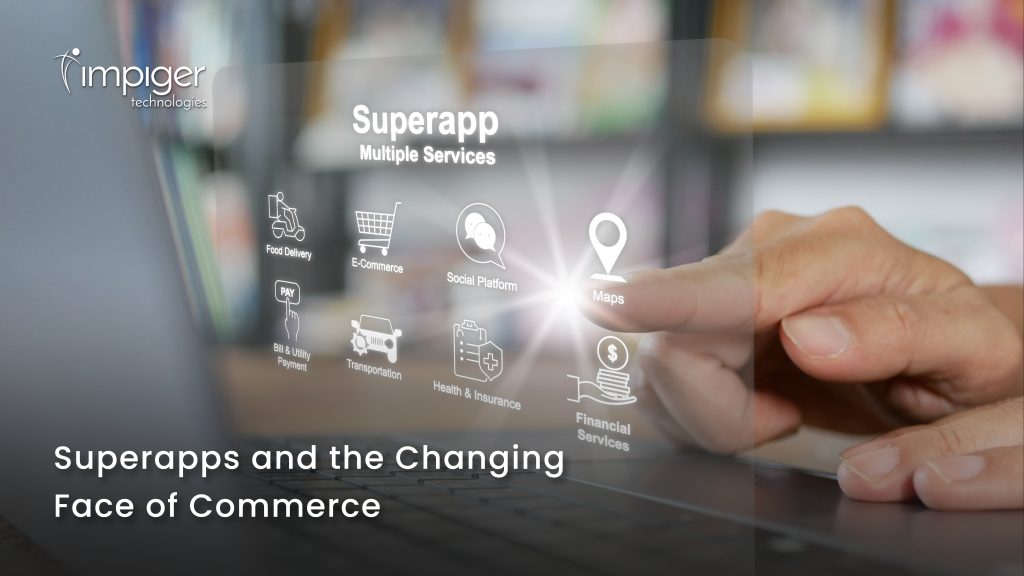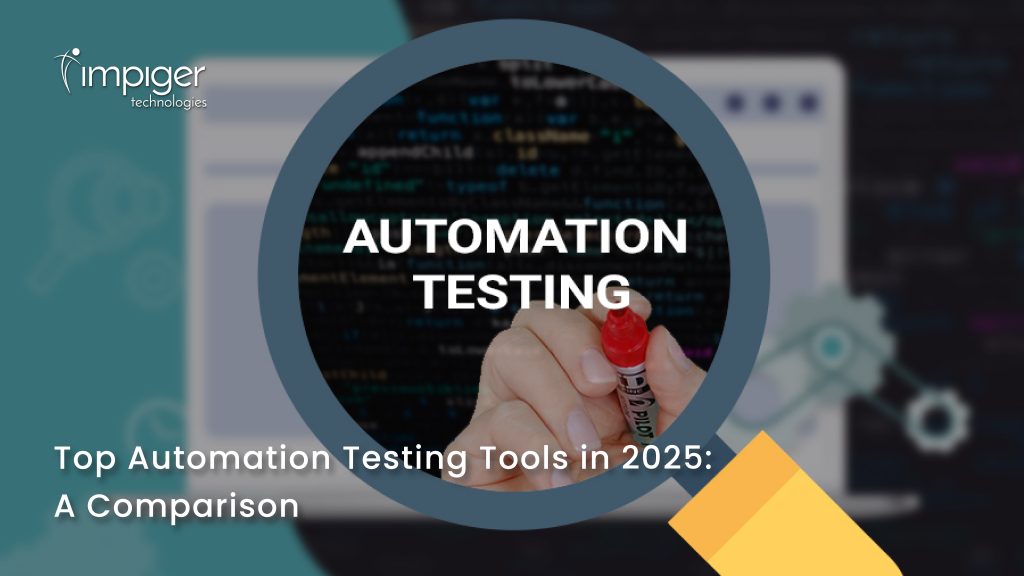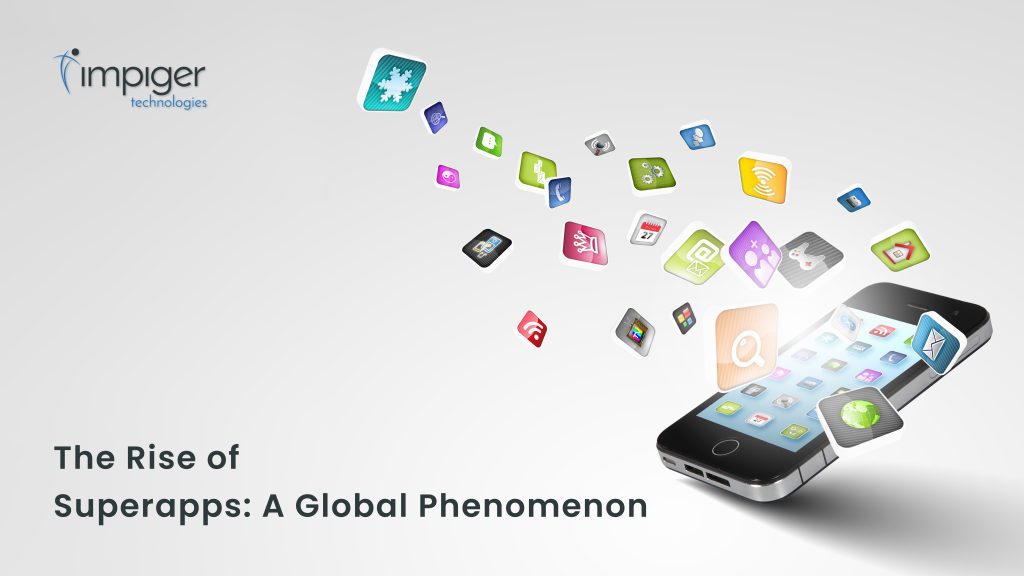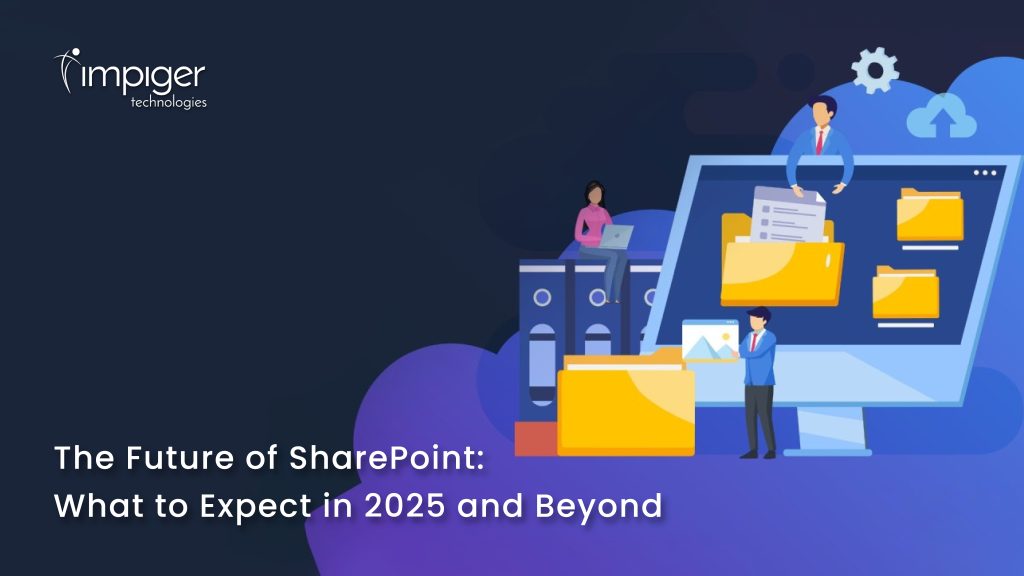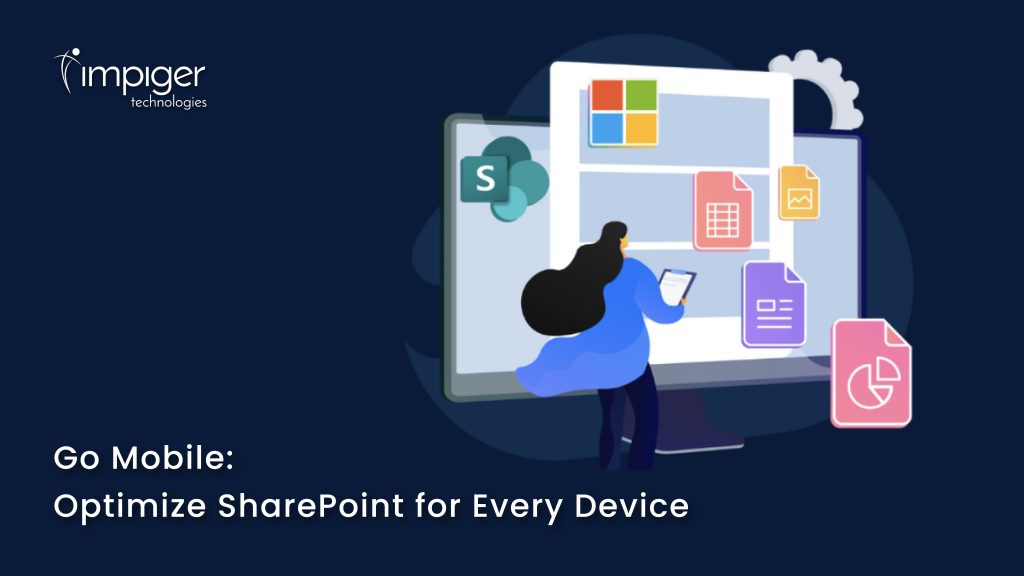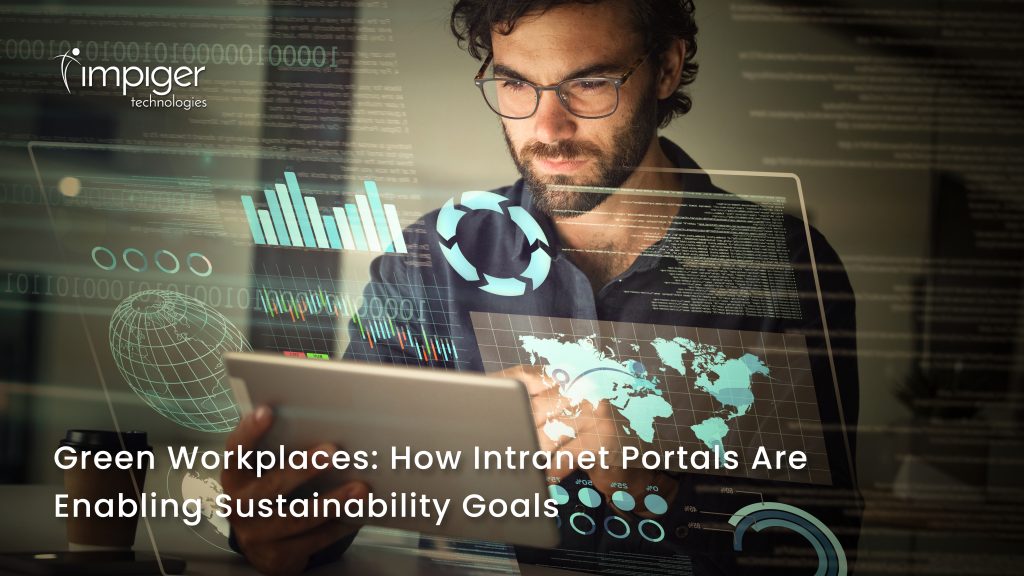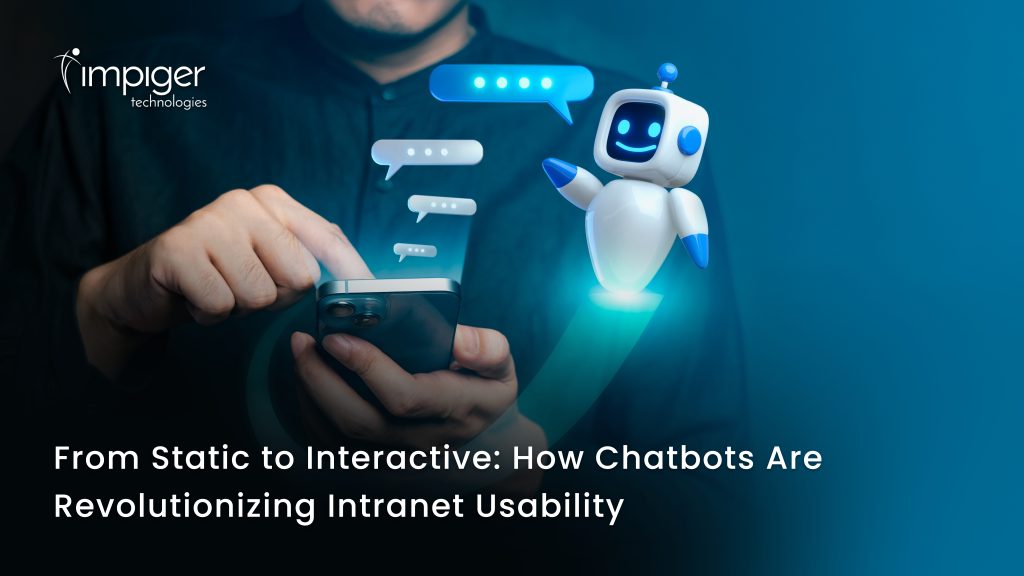Data is the lifeblood of modern organizations, but without effective visualization, it can be overwhelming and difficult to derive insights from. That’s where Power BI comes in. Power BI is a business analytics service by Microsoft that provides interactive visualizations and business intelligence capabilities with an interface simple enough for end users to create their dashboards. It allows users to analyze data, build reports and create interactive visualizations all in one platform.
In this blog post, we’ll discuss everything you need to know about Power BI for data visualization, from understanding its basics to implementing advanced visualization techniques and sharing your insights with others.
Understanding Power BI
Power BI is a powerful business intelligence tool that enables users to transform raw data into interactive visualizations, providing valuable insights for decision-making. It is a cloud-based solution that can connect to hundreds of data sources, including Excel spreadsheets, cloud-based and on-premises data sources, and other software-as-a-service applications. Power BI provides users with a range of features, including data preparation, data visualization, and collaboration.
Versions of Power BI
Power BI offers three versions: Power BI Desktop, Power BI Pro, and Power BI Premium.
- Power BI Desktop is a free Windows application that allows users to create interactive visualizations, reports, and dashboards.
- Power BI Pro is a paid version that offers additional features such as collaboration, data governance, and sharing.
- Power BI Premium is an enterprise-grade offering that provides additional features like advanced analytics, data modeling, and more extensive data connectivity.
Statistics show that Power BI has become the most popular business intelligence tool in the market. According to a survey by Gartner, Power BI is the most commonly used BI tool in the world, with 27.9% of the market share in 2020.
Getting Started with Power BI
Getting started with Power BI is easy. Here’s a step-by-step process:
Installation and Setup
To get started with Power BI Desktop, users need to download and install it on their computer. Power BI Desktop is a free application that can be downloaded from the Microsoft website. Once installed, users can sign in to Power BI Desktop with their Microsoft account.
Connecting Data Sources to Power BI
After installing Power BI Desktop, users can connect to various data sources such as Excel spreadsheets, SQL databases, and cloud-based data sources like Google Analytics, Salesforce, and more. Power BI also provides a wide range of pre-built connectors to connect to popular cloud-based data sources.
Importing and Transforming Data
Once users connect to a data source, they can import data into Power BI. It allows users to transform the data as per their needs, including data cleaning, data transformation, and data aggregation.
Creating Visualizations in Power BI
One of the key features of Power BI is its ability to create interactive visualizations. Here’s how you can create visualizations in Power BI:
Exploring the Power BI Interface
Power BI offers an intuitive interface that allows users to create visualizations quickly. The interface comprises three main areas: the visualizations area, the fields area, and the canvas. Users can drag and drop fields from the fields area to the canvas to create visualizations.
Choosing the Right Visualization Type
Power BI offers a range of visualization types, including tables, charts, maps, and more. Users need to choose the right visualization type based on the data they want to display and the insights they want to derive.
Configuring Visualizations
Power BI allows users to configure visualizations to make them more appealing and informative. Users can add labels, change colors, apply filters, and more to customize their visualizations.
Creating Interactive Dashboards
Power BI allows users to create interactive dashboards that provide a quick overview of the data. Dashboards can be created by adding visualizations, filters, and slicers to a canvas. Users can then interact with the dashboard by clicking on visuals, applying filters, and drilling down into specific data points.
Statistics show that interactive visualizations and dashboards created with Power BI significantly impact data-driven decision-making. According to a survey conducted by BARC, 70% of organizations reported that the use of interactive dashboards led to improved decision-making processes.
Advanced Visualization Techniques
Power BI offers advanced visualization techniques to take your data insights to the next level. Here are a few techniques you can explore:
Using Custom Visuals and Marketplace Options
Power BI allows users to extend its visualization capabilities by using custom visuals created by the community or available in the Power BI marketplace. Custom visuals provide unique and specialized visualization options that may not be available out of the box.
Implementing Advanced Calculations and Measures
Power BI provides a powerful formula language called DAX (Data Analysis Expressions) that allows users to create advanced calculations and measures. DAX enables complex calculations, time intelligence, and aggregations to derive deeper insights from your data.
Creating Drill-Through and Cross-Filtering Interactions
Drill-through and cross-filtering interactions allow users to explore data at different levels of detail and analyze data from multiple perspectives. Users can define drill-through paths to navigate from a summary level to detailed information and use cross-filtering to filter visuals based on selections made in other visuals.
Designing Visually Appealing Reports
Power BI offers various design options to create visually appealing reports. Users can customize colors, fonts, and layouts to create reports that align with their organization’s branding and enhance the overall user experience.
Statistics show that well-designed and visually appealing reports significantly impact user engagement and understanding of data. According to a study by Nielsen Norman Group, users are 83% more likely to understand and retain information when presented with well-designed visualizations.
Data Modeling in Power BI
Effective data modeling is crucial for accurate analysis and visualization. Power BI provides robust data modeling capabilities. Here’s what you need to know:
Data Modeling
Data modeling involves creating relationships between tables, defining calculations, and optimizing data structures for efficient analysis. Power BI uses a tabular data model based on tables, columns, and relationships.
Creating Relationships between Tables
Power BI allows users to define relationships between tables based on standard fields or keys. Relationships enable users to perform robust analyses by combining data from multiple tables.
Implementing Calculated Columns and Tables
Calculated columns and tables in Power BI allow users to create additional columns and tables based on formulas and calculations. This feature enhances the analytical capabilities of Power BI and enables users to derive new insights from existing data.
Working with Hierarchies and Aggregations
Hierarchies in Power BI enable users to navigate through data at different levels of granularity, providing a structured and organized view. Aggregations allow users to precalculate and store summarized data for improved performance when working with large datasets.
Statistics indicate the importance of data modeling for accurate analysis and visualization. According to a survey by TDWI, 80% of organizations reported that data modeling was critical for their success in implementing business intelligence and analytics initiatives.
Sharing and Collaboration
Power BI offers seamless sharing and collaboration features to ensure your insights reach the right audience. Here’s how you can share and collaborate in Power BI:
Sharing Reports and Dashboards with Others
Power BI allows users to share reports and dashboards with others within their organization or external stakeholders. Users can control the level of access and permissions granted to each user, ensuring data security and privacy.
Setting up Data Refresh Schedules
Power BI provides automated data refresh capabilities, allowing users to regularly schedule data refreshes. This ensures that reports and dashboards are always up to date with the latest data. Users can connect to on-premises data sources or use cloud-based refresh options.
Collaborating with Colleagues Using Power BI
Power BI facilitates collaboration among team members by allowing them to work on the same report or dashboard simultaneously. Users can leave comments, ask questions, and make annotations, promoting collaboration and knowledge sharing.
Publishing Reports to the Power BI Service
Power BI provides a cloud-based service called Power BI Service (previously known as Power BI Online), where users can publish their reports and dashboards. This enables easy access to reports from any device with an internet connection, promoting data accessibility and sharing.
Statistics show the growing popularity of Power BI’s sharing and collaboration capabilities. According to Microsoft, as of September 2020, Power BI had more than 10 million monthly active users, indicating its widespread data sharing and collaboration adoption.
Power BI Best Practices
To make the most of Power BI for data visualization, it’s essential to follow best practices. Here are some tips to consider:
Design Principles for Effective Data Visualization
Follow design principles such as simplicity, clarity, and consistency when creating visualizations. Use appropriate colors, fonts, and layouts to enhance readability and understanding.
Performance Optimization Tips
Optimize your Power BI reports and dashboards for performance by minimizing the number of visuals, reducing unnecessary calculations, and optimizing data models. This ensures faster loading times and a smooth user experience.
Security Considerations
Ensure proper data security and privacy by implementing appropriate access controls, encryption, and data masking techniques. Follow data governance policies and comply with relevant regulations to protect sensitive data.
Tips for Maintaining and Managing Power BI Projects
Regularly review and update your Power BI reports and dashboards to keep them relevant and accurate. Implement version control practices and establish a process for managing changes and updates to ensure data integrity.
Statistics indicate the growing recognition of Power BI best practices in the industry. According to a survey by BARC, organizations that followed best practices in data visualization and reporting experienced higher user satisfaction and better decision-making.
Final Thoughts
Power BI is a powerful tool for data visualization that enables users to gain valuable insights from their data. With its intuitive interface, extensive visualization options, and robust sharing and collaboration features, Power BI has become the go-to solution for organizations across industries.
As data continues to grow in complexity and volume, the need for effective data visualization becomes increasingly essential. Power BI empowers users to unlock the potential of their data, make data-driven decisions, and drive business success.
So, if you haven’t already, start exploring Power BI and unleash the Power of data visualization for your organization’s success!
Blog Reviewed by Kumaresan Selvaraj